Configure two-factor authentication
We provide two methods for generating OTPs:
- SMS: Receive a one-time password via SMS on your registered mobile number.
- Authentication App: Use a third-party app (e.g., Google Authenticator, Authy) to generate OTPs.
- Recovery Codes: Generate and securely store recovery codes to regain access to your account if you lose your authentication device.
We strongly recommend using a time-based one-time password (TOTP) application to configure 2FA, and recovery codes as backup methods instead of SMS. TOTP applications are more reliable than SMS, especially for locations outside the United States. Many TOTP apps support the secure backup of your authentication codes in the cloud and can be restored if you lose access to your device.
After enabling 2FA, be sure to generate and securely store your recovery codes. Without recovery codes, you may lose access to your account if you lose your authentication device.
Configure 2FA using TOTP app
Using a Time-Based One-Time Password (TOTP) app offers a secure and reliable way to generate OTPs for your account.
-
Install a TOTP app such as Google Authenticator, Authy, or Microsoft Authenticator on your device.
-
Log into your account and navigate to My Settings in the upper-right corner.
-
Click on Password and Authentication from the menu.
-
In the Two Factor Authentication section, click Add under the Authenticator App tab.
-
Click Generate QR Code to display the QR code on your screen.
-
Under "Scan the QR code", do one of the following:
- Scan the QR code using your TOTP app.
- If you cannot scan the QR code, click on Setup Key to see a manual code. Enter this code in your app to link it to your account.
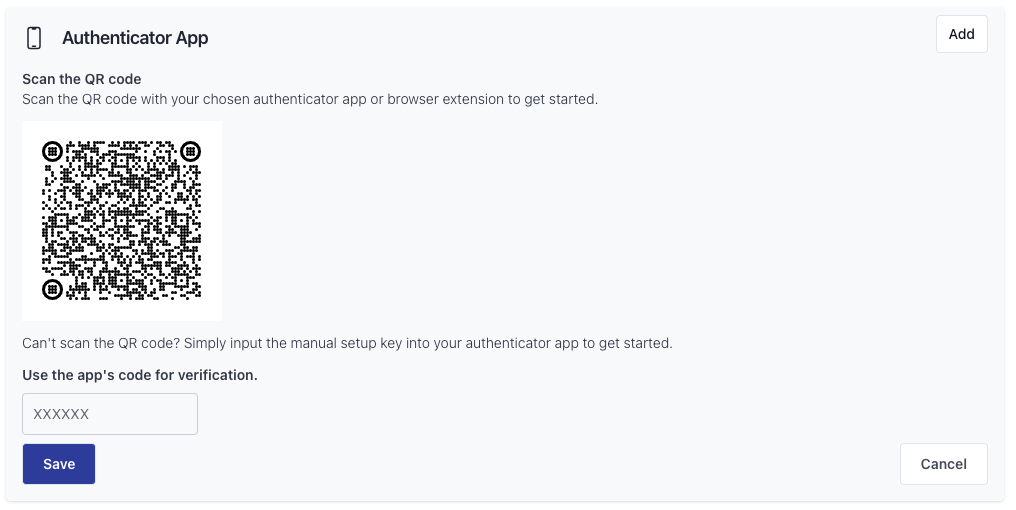
-
Enter the OTP generated by your app into the field displayed on the screen and click Save
-
After saving, 2FA will be enabled for your account.
-
Optional: To reduce the risk of account lockout, configure additional 2FA methods, such as SMS.
Configure 2FA using SMS
Setting up 2FA with SMS is a quick and straightforward way to secure your account.
- Install a TOTP app such as Google Authenticator, Authy, or Microsoft Authenticator on your device.
- Log into your account and navigate to My Settings in the upper-right corner.
- Click on Password and Authentication from the menu.
- In the Two Factor Authentication section, click Add under the SMS/Text message tab.
- Provide your mobile number in the designated field.
- A one-time password (OTP) will be sent to your mobile number. Enter the OTP into the field provided and click Verify.
- Once verified, 2FA via SMS will be enabled for your account.
- Optional: To reduce the risk of account lockout, configure additional 2FA methods, such as TOTP app.
Configure 2FA using Recovery Codes
To be sure you can always access your account, we recommend generating and securely storing recovery codes. See Generate and securely store recovery codes for more information.