Managing Users
You can invite end users or create accounts on their behalf. Once invited or created, users can log in, manage scans, and view reports depending on their permissions.
Inviting Users
To invite a new user to an organization:
- Log into your partner account and navigate to the Admin -> Users from the menu
- Click on Invite User.
- Fill out the user email and the Organization they should be added to.
- Click on Invite User.
- The user will receive an email invitation to join the organization.
- Once they accept the invitation, they can log in and access the organization.
Creating Users
To create a user account directly:
- Log into your partner account and navigate to the Admin -> Users from the menu
- Click on New User.
- Fill out the user details, including email, name, and organization.
- Click on Create User.
- The user will receive an email confirmation with their account details.
- Once the user confirms their email, they can log in and access the organization.
New Customer Wizard
Using the New Customer Wizard, you can create a new customer organization and invite users in some simple steps:
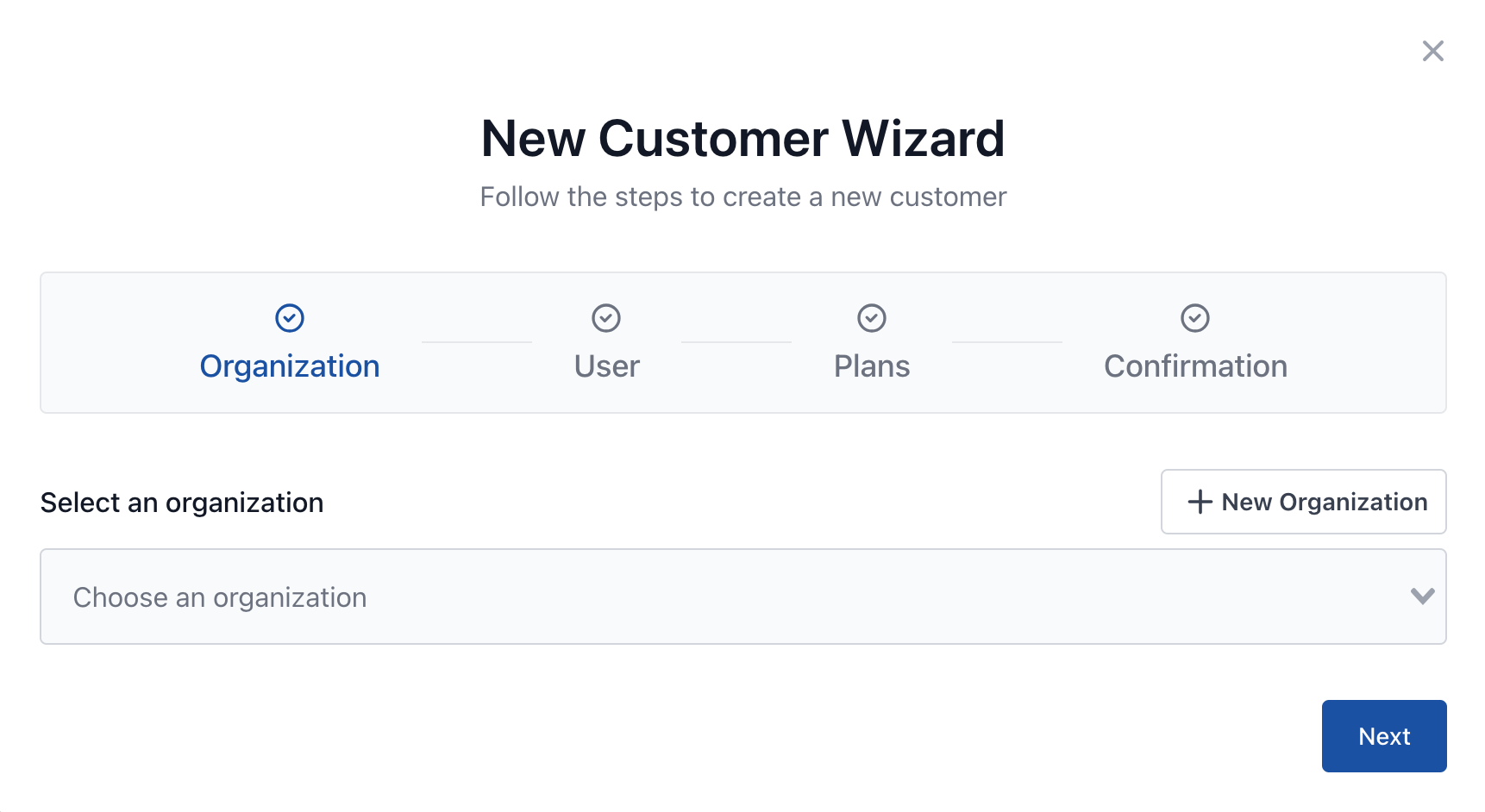
- Log into your partner account and click on the New Customer button in the top right corner button (+).
- Follow the prompts to enter the new customer's information, including user details, organization and plan.
- Once you complete the wizard, the new organization will be created, and users will receive an email invitation to join the organization.